Learn to install Apache Kafka on Windows 10 and execute ‘start server‘ and ‘stop server‘ scripts related to Kafka and Zookeeper. We will also verify the Kafka installation by creating a topic, producing a few messages to it and then using a Kafka consumer to read the messages.
1. Prerequisites
- Minimum Java 8 is required to run the latest downloads from the Kafka site. Install Java if you have not already.
- Zookeeper (to store metadata about the Kafka cluster) is also mandatory. Kafka comes with an inbuilt Zookeeper to start with. But it is recommended to install Zookeeper separately in the production environment. Download it from its official site.
- Kafka can be run on any operating system. Linux is the recommended OS. With Windows, Kafka has some known bugs.
This tutorial is for beginners and does not use separate zookeeper instance – to keep things simple and focused towards Kafka only.
2. Download and Install Kafka
- Download Kafka from the official site. I download the latest version which is 2.5.0, and the file name is “kafka_2.12-2.5.0.tgz“.
- Copy the downloaded file to some folder and extract it using
tarcommand. - Copy the extracted folder to the desired location. I have put it on location “
E:\devsetup\bigdata\kafka2.5“.
tar -xzf kafka_2.12-2.5.0.tgzInstallation is pretty much complete, now.
3. Startup and Shutdown
To start Kafka, we first start Zookeeper and then Kafka. I am writing small batch files which navigate to the Kafka installation directory first and then execute the command in the new command prompt window.
3.1. Start Zookeeper
To start zookeeper, we need to run zookeeper-server-start.bat script and pass the zookeeper configuration file path.
cd E:\devsetup\bigdata\kafka2.5
start cmd /k bin\windows\zookeeper-server-start.bat config\zookeeper.properties3.2. Start Kafka
To start Kafka, we need to run kafka-server-start.bat script and pass broker configuration file path.
cd E:\devsetup\bigdata\kafka2.5
start cmd /k bin\windows\kafka-server-start.bat config\server.properties3.3. Shutdown Kafka
To stop Kafka, we need to run kafka-server-stop.bat script.
cd E:\devsetup\bigdata\kafka2.5
start cmd /k bin\windows\kafka-server-stop.bat3.4. Shutdown Zookeeper
To stop Zookeeper, we need to run zookeeper-server-stop.bat script.
cd E:\devsetup\bigdata\kafka2.5
start cmd /k bin\windows\zookeeper-server-stop.batDo not stop zookeeper and kafka using
CTRL+Ccommands. Always use above.batfiles or commands. Otherwise the data corruption may occur.
4. Verify Kafka Installation
First, start Zookeeper and Kafka using the above scripts.
Open a new command prompt, and create new Kafka topic.
bin\windows\kafka-topics.bat --create --bootstrap-server localhost:9092 --replication-factor 1 --partitions 1 --topic test
Created topic test.Now list all the topics to verify the created topic is present in this list. At this step, we have only one topic.
bin\windows\kafka-topics.bat --list --bootstrap-server localhost:9092
testNow list all the topics to verify the created topic is present in this list. At this step, we have only one topic.
bin\windows\kafka-topics.bat --list --bootstrap-server localhost:9092
testProduce some messages and submit to test topic. I added two messages i.e. “Hello” and “Kafka”.
bin\windows\kafka-console-producer.bat --bootstrap-server localhost:9092 --topic testConsume the messages and submit to test topic.
bin\windows\kafka-console-consumer.bat --bootstrap-server localhost:9092 --topic test --from-beginning
Hello
Kafka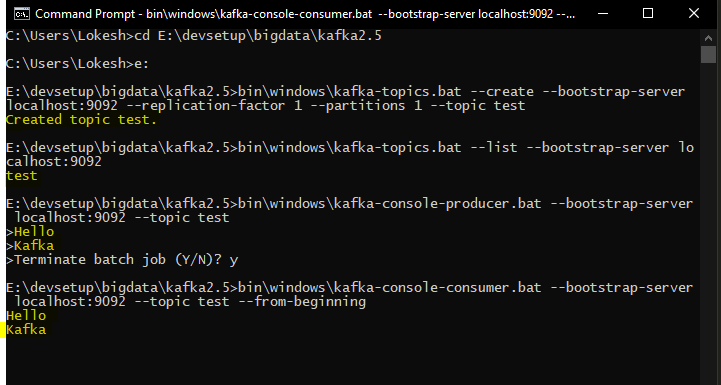
5. Conclusion
In this tutorial, we learned to install Kafka along with Zookeeper. We learned to start and stop both servers. Additionally, we verified the installation by creating a topic, posting some messages and then consuming using the console consumer script.
The important thing to note is that we should never stop the servers by killing processes or CTRL+C commands. Always use scripts to stop the servers.
Happy Learning !!

Comments