In this tutorial, we will learn to set environment variables e.g. JAVA_HOME when you don’t have admin access to your development machine. This is a prevalent scenario in companies with high-security requirements like banks ( like mine :-) ).
Step 1: Open “User Accounts” Option
You can locate this option by searching ‘accounts‘ or ‘user accounts‘ in window’s search option.
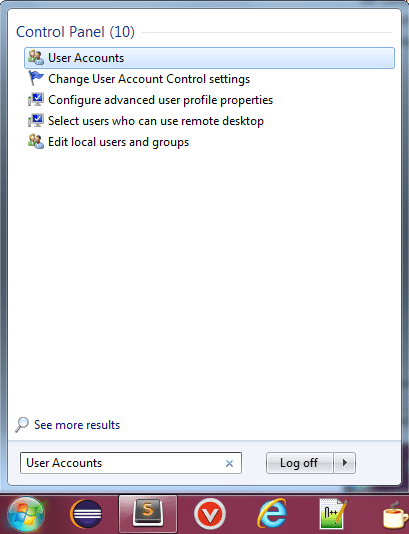
Click on “User Accounts” option.
Step 2: Select the option “Change my environment variables”
Once you are inside the user accounts view, select option ‘Change my environment variables‘ and it will present you with a window for adding/removing environment variables for your account.
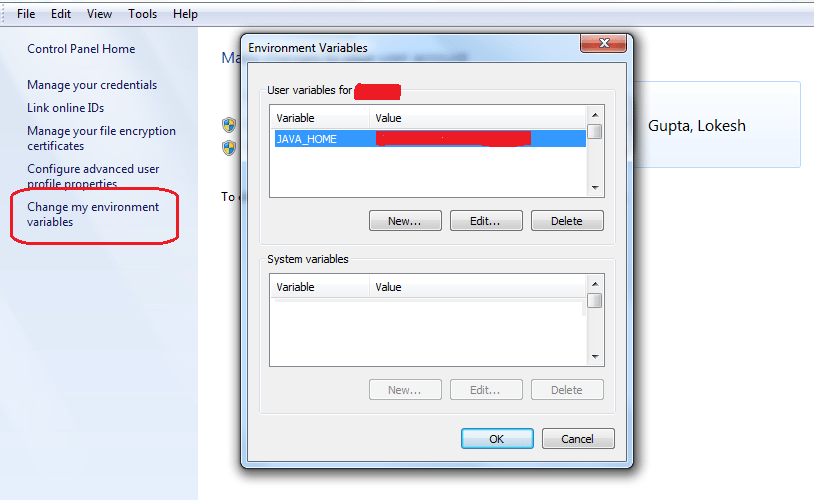
In Windows 8, press
Win + Wand search ‘environment’. One option you are presented with will be “Edit environment variables for your account“. Use this option to add/change/remove environment variables for your account.
If you have any open command prompt, then the above change will not be available in it. New environment variables will be available only on new command prompt windows after making the above change.
Happy Learning !!

Comments