The Spring boot dev tools module provides a lot of useful developer features for improving the development experience such as caching static resources, automatic restarts, live reload, global settings and running the remote applications.
1. Enabling Dev Tools Module
Enabling dev tools in the spring boot application is very easy. Just add the spring-boot-devtools dependency in the build file.
Maven
<dependencies>
<dependency>
<groupId>org.springframework.boot</groupId>
<artifactId>spring-boot-devtools</artifactId>
<optional>true</optional>
</dependency>
</dependencies>Gradle
dependencies {
compile("org.springframework.boot:spring-boot-devtools")
}2. Caching the Static Resources
To improve the performance, dev tools cache the static content/template files to serve them faster to the browser/client.
Caching is a very good feature in production where every millisecond of performance improvement matters. But in a development environment, it can be a problem and cause a stale cache problem, and we may not see our changes immediately in the browser. The Dev tools module can customize this capability by setting a few properties.
By default, the caching feature is disabled. We can enable it to be used in a production environment by setting a property.
Many such UI template libraries support this feature. e.g., thymeleaf, freemarker, groovy, mustache, etc.
#spring.freemarker.cache = true #set true in production environment
spring.freemarker.cache = false #set false in development environment; It is false by default.
#Other cache properties
spring.thymeleaf.cache = false
spring.mustache.cache = false
spring.groovy.template.cache = false3. Automatic Reload
The spring-boot-devtools module includes an embedded LiveReload server that can be used to trigger a browser refresh when a resource is changed. The precondition is that the browser should have supported extension for it.
By default, live reload is enabled. If you wish to disable this feature for some reason, then set spring.devtools.livereload.enabled property to false.
spring.devtools.livereload.enabled = false #Set false to disable live reload3.1. Excluding Resources from Auto Reload
By default, Auto-reload works on these paths:
- /META-INF/maven
- /META-INF/resources
- /resources
- /static
- /public
- /templates
If we want to disable auto-reload in the browser for files in a few of these paths, then use spring.devtools.restart.exclude property. e.g.
spring.devtools.restart.exclude=static/**,public/**3.2. Include/Exclude Additional Paths
There may be a few files not in the resources or the classpath, but we still may want to watch those additional files/paths to reload the application. To do so, use the spring.devtools.restart.additional-paths property.
spring.devtools.restart.additional-paths=script/**Similarly, if you want to keep the defaults and add additional exclusions, use the spring.devtools.restart.additional-exclude property instead.
spring.devtools.restart.additional-exclude=styles/**4. Automatic Server Restart
Auto-restart means reloading the Java classes and configurations on the server side. After the server side changes, these changes are re-deployed dynamically, Server restart happens and load the modified code and configuration.
4.1. Logging Auto-Configuration Delta Changes
By default, each time your application restarts, a report showing the condition evaluation delta is logged. The report shows the changes to your application’s auto-configuration as we make changes, such as adding or removing beans and setting configuration properties.
To disable the logging of the report, set the following property:
spring.devtools.restart.log-condition-evaluation-delta = false4.2. Disabling Restart
To disable the restart of server on non-static code changes, use the property spring.devtools.restart.enabled.
spring.devtools.restart.enabled = false4.3. Restart Using a Trigger File
Automatic restarts may not be desirable on every file change and sometimes can slower down development time due to frequent restarts. To solve this problem, we can use a trigger file.
Spring boot will keep monitoring that file and once it will detect any modification in that file, it will restart the server and reload all your previous changes.
Use spring.devtools.restart.trigger-file property to mention the trigger file for your application. It can be any external or internal file.
spring.devtools.restart.trigger-file = c:/workspace/restart-trigger.txtAuto-Reload vs Auto-Restart
Auto-restart is referred to reloading the server-side code and configurations followed by a server restart.
5. Global Settings File
Everytime we create a new Spring boot project, setting all the favorite configutation options may become a duplicate effort. We can minimize it using a global setting file.
The individual projects/modules will inherit all custom settings from the global file, and if needed, they can override any specific setting per project basis.
To create the global file, go to your system’s user’s home directory and create a file named spring-boot-devtools.properties. (Please note that the file name starts with a dot.) Do not use this global property file to configure globally available options.
spring.devtools.restart.trigger-file = c:/workspace/restart-trigger.txtHappy Learning !!
Reference: Spring boot Ref

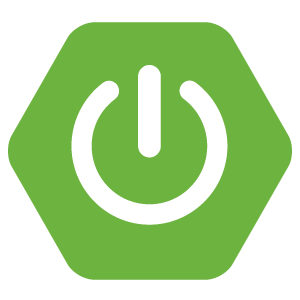
Comments