The cURL is a popular command-line tool for sending HTTP requests and checking their responses. cURL also allows for transferring of files to and from servers (in other words, downloading a file from the internet).
Learn to execute the cURL commands from the Windows command prompt or Power Shell window.
1. Check if cURL is Already Installed
Beginning in Insider Build 17063, Tar and curl are available from the command-line for all SKUs of Windows. That happened back in 2018, so if we have installed Windows recently, there is a high chance we already had curl on our system.
To verify if cURL is already present, run the following command in command-line or PowerShell.
curl --helpIf cURL is installed, the above command will show all the different command arguments you can pass to cURL.
2. How to use cURL on Power Shell
If cURL is already installed, by default, we can use curl command to invoke the HTTP(s) requests. Note that the default curl command uses Invoke-WebRequest cmdlet provided by Microsoft.
curl https://www.google.com/It will hit the URL and print the response.
StatusCode : 200
StatusDescription : OK
Content : <!doctype html><html ...
RawContent : HTTP/1.1 200 OK...
Forms : {f}
Headers : {[Content-Security-Policy-Report-Only...}
Images : {@{innerHTML=; innerText=; outerHTML=<IMG id=hplogo title=...
InputFields : {@{innerHTML=; innerText=; outerHTML=<INPUT type=hidden ...
Links : {@{innerHTML=<SPAN class=gbtb2></SPAN>...
ParsedHtml : mshtml.HTMLDocumentClass
RawContentLength : 59441To use the cURL for other purposes, such as checking help, we must use the curl.exe command.
> curl.exe --help
# Output
Usage: curl [options...] <url>
-d, --data <data> HTTP POST data
-f, --fail Fail fast with no output on HTTP errors
-h, --help <category> Get help for commands
-i, --include Include protocol response headers in the output
-o, --output <file> Write to file instead of stdout
-O, --remote-name Write output to a file named as the remote file
-s, --silent Silent mode
-T, --upload-file <file> Transfer local FILE to destination
-u, --user <user:password> Server user and password
-A, --user-agent <name> Send User-Agent <name> to server
-v, --verbose Make the operation more talkative
-V, --version Show version number and quit
This is not the full help, this menu is stripped into categories.
Use "--help category" to get an overview of all categories.
For all options use the manual or "--help all".3. Installing cURL on Older Windows
3.1. Download cURL Distribution
Go to the download page of the curl website i.e. https://curl.haxx.se/download.html. Find out the distribution package based on the version of Windows on your machine.
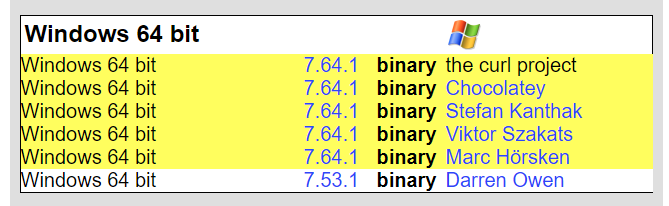
3.2. Extract Package
Extract the package to a desired location. I have extracted it to E:\curl-7.64.1-win64-mingw.
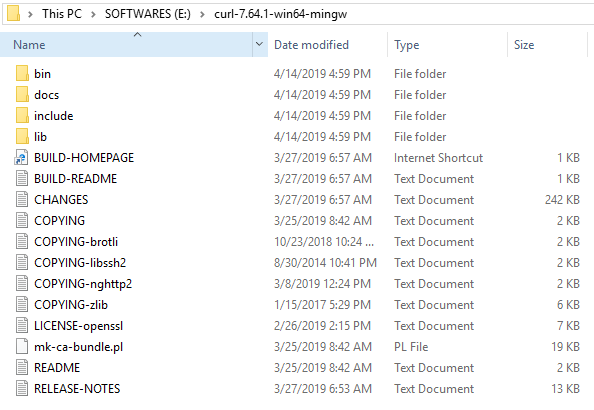
3.3. Update Windows PATH Variable
Now update the 'PATH' variable with bin folder location inside the package.
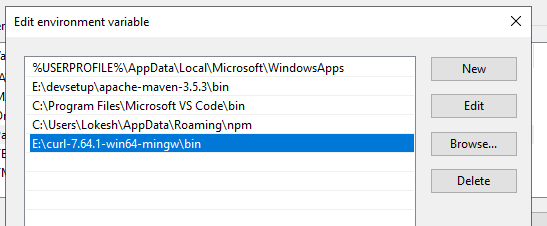
3.4. Verify cURL Installation
Open a new command prompt and hit the following command.
$ curl –help
The command will list down all help options.
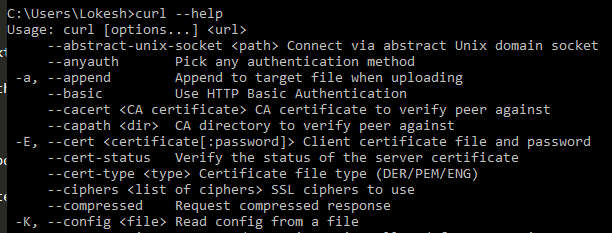
Now you are good to execute cURL command on Windows as per your requirements.
Happy Learning !!

Comments