If you are a non-English speaking country native, and you are testing your application for your locale, then you may face difficulty in testing your application through the eclipse console. By default, Eclipse converts non-english characters as question marks (?) or some weird characters because by default eclipse’s console encoding is Cp1252 or ASCII.
1. Changing Default Encoding for a Project
You can easily change the default encoding to UTF-8 i.e. Unicode by setting in the Resource menu as follows. You can find the Resources menu in the project properties.
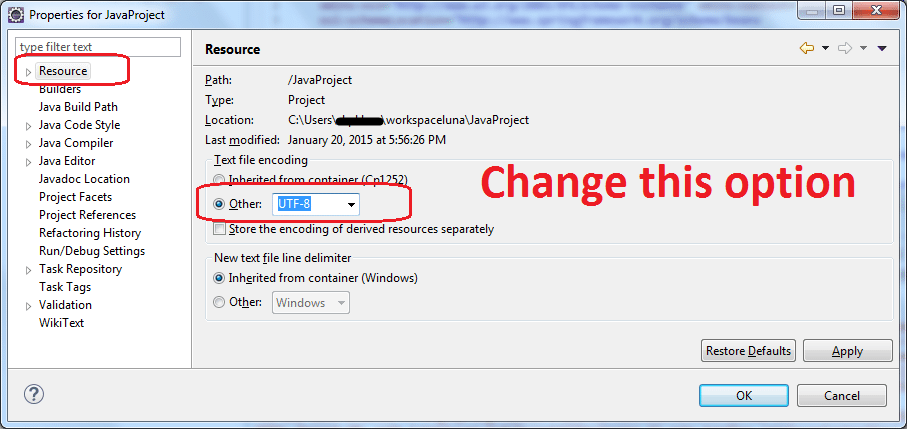
2. Global Configuration
If you want to apply Unicode UTF-8 for all projects all the time, then you should set it in eclipse.ini file.
-Dfile.encoding=UTF-83. Demo
Now when you use any non-English character in IDE and even print in the console, it works perfectly.
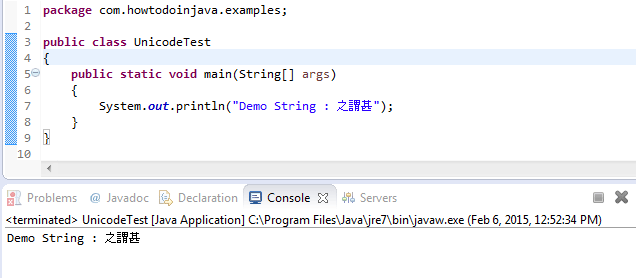
Here If you do not add Unicode support then the above program will look like this.
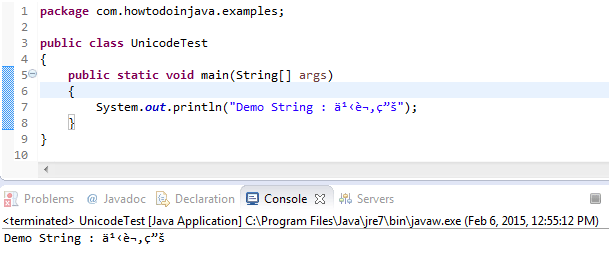
Drop me comments if something is not clear.
Happy Learning !!


Comments