I came across a very good eclipse plugin for doing text searches in eclipse workspace. Some of you may be already aware of this, but for those who don’t know it yet, go ahead and install this plugin and put some more speed into your development skills.
The eclipse quick search plugin is part of Spring Tools Suite (STS). So if you have STS installed in eclipse, then chances are you have it already.
1. Installing Eclipse Quick Search
- To Install eclipse quick search, go to STS release for your eclipse version. A quick google search can direct you there. e.g., I have installed eclipse Luna on my development machine, so I am using STS from this link.
http://marketplace.eclipse.org/content/spring-tool-suite-sts-eclipse-luna-44
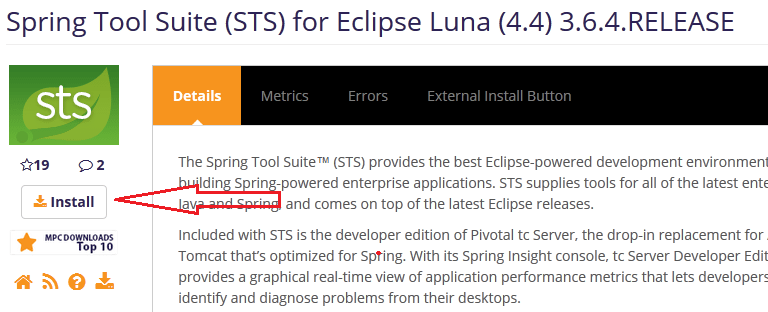
- Now drag the install button to your eclipse workspace, which will open a window to assist you in further installation. (In some versions, installation may begin in back end).
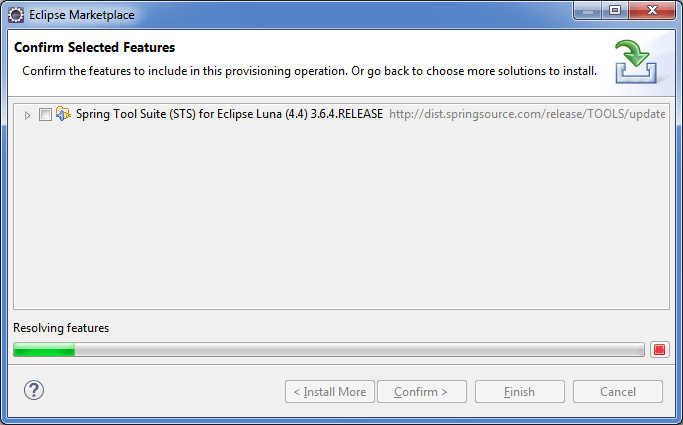
- Now choose the quick search feature from the available features list and install it.
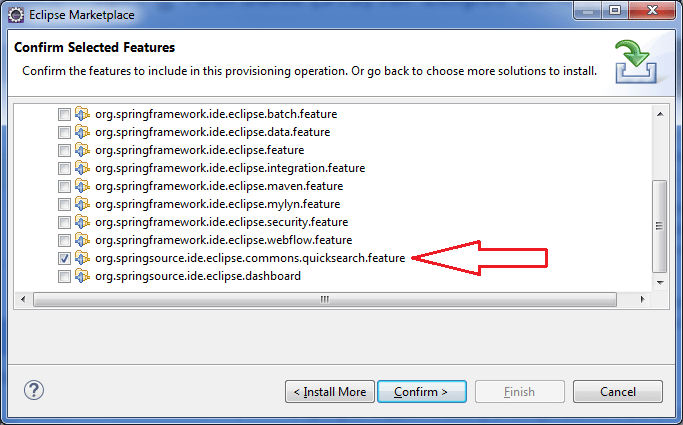
- You may require to restart the eclipse. Restart it.
2. Quick Search Shortcut
For performing a quick text search, you open the dialog by pressing CTRL+SHIFT+L (or CMD+SHIFT+L on Mac).
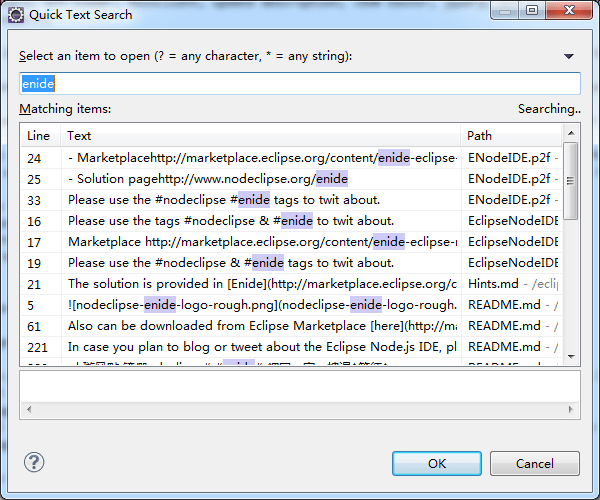
As a quick help tip, if you select a text snippet in an Eclipse Editor or View, that string will be automatically entered in the search box when you open Quick Search. Start typing to replace it.
If nothing is selected, your last search will be entered in the search box. This helps when you are repeatedly searching for the same pattern.
Happy Learning !!


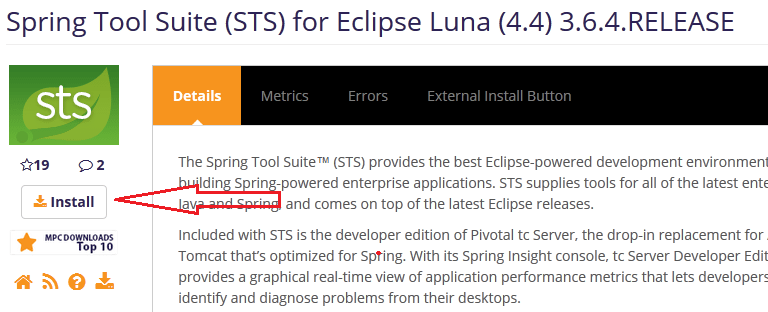
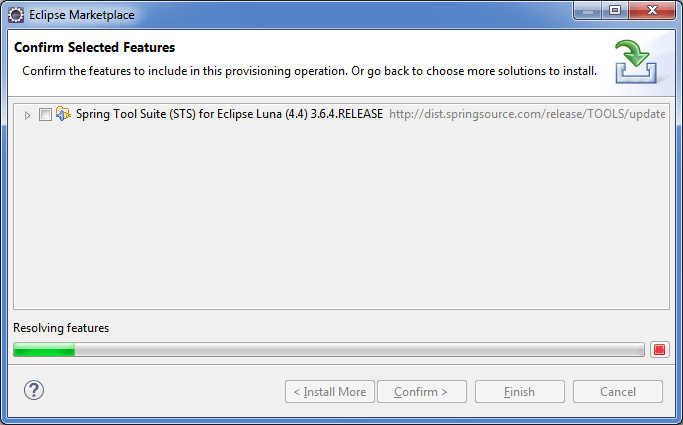
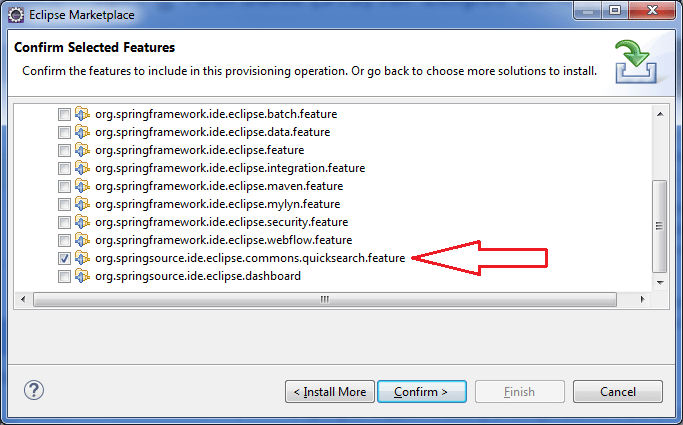
Comments