This tutorial gives easy instructions for importing maven remote archetype catalogs in eclipse to give you a head start in configuring the project. Using archetype automatically import all basic runtime dependencies and configure the project with the most basic configuration you can use to build hello world applications within minutes.
Step 1: Open Maven Preferences in Eclipse
Go to Windows -> Preferences -> Maven -> Archetypes.
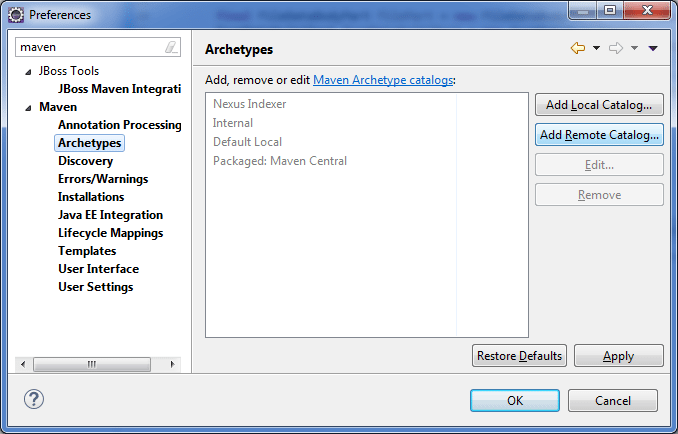
Step 2: Add Remote Catalog File
Click on Add Remote Catalog button. Fill in the catalog file as “http://repo1.maven.org/maven2/archetype-catalog.xml” and some custom descriptions.
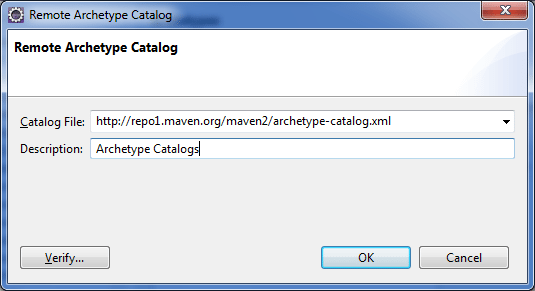
Click the OK button. You are done.
Step 3: Verify Remote Archetypes
To verify that you can now access to all archetypes, create a new maven project.
Select the new custom catalog you created.
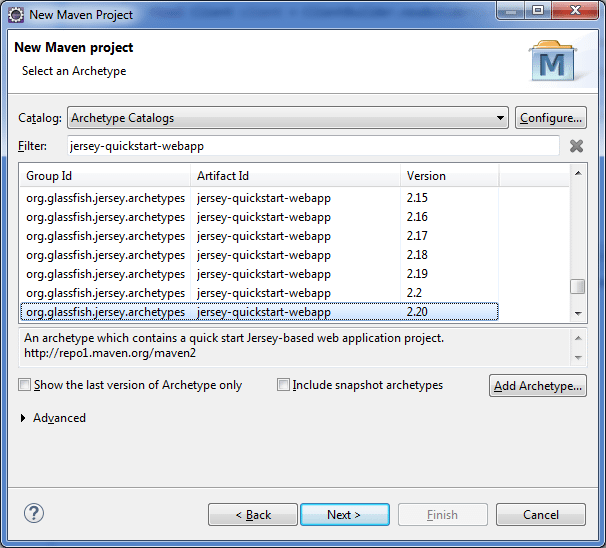
In first time, it will take a few moments to gather all the archetypes. You can see the progress at the very bottom right of the IDE. When it’s done, you should be able to see the archetypes.
Fill group id and artifact id for your project.
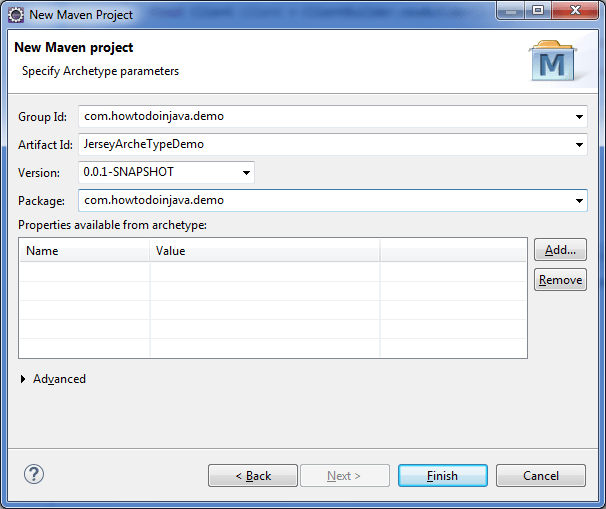
Click on OK to create the project. You will see the new project create on your workspace with all dependencies and basic configurations already done.
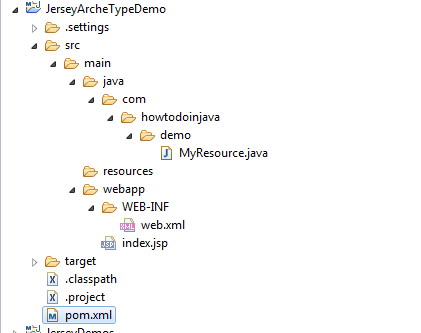
Drop me your questions if you face any issues in any step.
Happy Learning !!

Comments